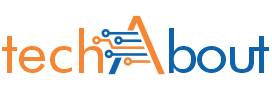Keeping your Mac up to date isn’t just about having the latest features. It’s also about security, stability, and making sure everything runs smoothly. If you’ve ever wondered how to update software on Mac without the stress of pressing the wrong button, you’re in the right place. Let’s walk through the process together in a way that feels less like a tech manual and more like a friendly chat.
Why Updating Your Mac Software Matters
Let’s be real: a lot of people ignore update notifications until the last possible second. But here’s the thing—updates are more than just visual changes. Apple regularly pushes out security patches to fix vulnerabilities, updates apps for better performance, and sometimes even slips in features you didn’t know you needed. Ignoring them can mean slower performance, compatibility issues with apps, or worse, security risks.
So, when you think about how to update software on Mac, you’re really thinking about keeping your digital life safe and efficient.
Preparing Your Mac Before Updating
Before diving into the actual steps, it’s worth doing a little prep work. It’s kind of like stretching before a workout—optional but super helpful.
First, back up your files. You can use Time Machine, an external drive, or even iCloud if you prefer. While updates usually go smoothly, accidents happen, and you don’t want to risk losing your favorite photos or important work documents.
Second, make sure your Mac is plugged into power if it’s a laptop. Updates can take anywhere from a few minutes to an hour, depending on your system and internet speed. The last thing you want is your Mac dying mid-update.
How to Update Software on Mac via System Settings
Alright, let’s get into the good stuff—actually updating. Apple makes the process pretty straightforward.
On macOS Ventura and later, click on the Apple menu at the top left corner of your screen and choose System Settings. From there, scroll down and select General. You’ll see Software Update sitting right there. If there’s an update available, you’ll get a little notification with the option to download and install it.
For those running macOS Monterey or earlier, it’s basically the same idea, but you’ll find System Preferences instead of System Settings. Once you open it, look for Software Update, and you’re set.
Installing macOS Updates vs. App Updates
Here’s where it gets a little tricky for some people. When you think about how to update software on Mac, you might mean updating the operating system, or you might be talking about apps. They’re not the same thing.
Updating macOS means you’re upgrading the whole system. This could be a small update like a security patch or a bigger one like jumping from macOS Ventura to macOS Sonoma.
Updating apps, on the other hand, happens through the App Store. Open the App Store, click on Updates in the sidebar, and you’ll see a list of apps ready for a refresh. Hitting Update All is usually the easiest option, though you can update apps one by one if you prefer.
What to Do If Updates Don’t Show Up
Sometimes you click into Software Update and—nothing. No updates available. But you know there should be one. Don’t panic.
First, check your internet connection. A shaky Wi-Fi signal can stop your Mac from checking properly. If that’s fine, try restarting your Mac. It sounds simple, but it often solves weird glitches.
Still nothing? You can manually check Apple’s website for the latest macOS version and even download installers directly. It’s a bit old school, but it works if your Mac is being stubborn.
Updating Older Macs
If your Mac is a little older, updates can be a mixed bag. Apple eventually stops supporting older machines with the newest macOS versions. That doesn’t mean you’re out of luck—it just means you’ll be limited to the last version your Mac supports.
For example, if your Mac is stuck on macOS Catalina, you can still download security updates as long as Apple provides them. And if your apps stop supporting older macOS versions, well, that’s usually the sign it might be time to think about upgrading your Mac itself.
Tips for a Smooth Update Experience
One trick that helps? Free up some space. Big updates sometimes require a few gigabytes of storage, and if your Mac is crammed full of files, the installation can fail. Aim to have at least 15–20 GB free just in case.
Also, patience is key. Don’t close your Mac or freak out if the progress bar looks stuck—it often pauses at certain stages. As long as you see some activity (like the spinning wheel or progress bar slowly inching forward), you’re fine.
And here’s a pro tip: schedule updates when you don’t need your Mac for a bit. Maybe before bed, or when you’re heading out for errands. That way, you’re not stuck staring at a loading screen when you should be working.
Wrapping It Up
At the end of the day, figuring out how to update software on Mac isn’t as intimidating as it sounds. It’s a mix of checking for updates, hitting install, and letting your Mac do its thing. With regular updates, you’re not just keeping your computer modern—you’re keeping it safe, stable, and ready for whatever tasks you throw at it.
So next time that little update notification pops up, don’t ignore it. Instead, take a few minutes, follow the steps, and keep your Mac running like new. Your future self will thank you.